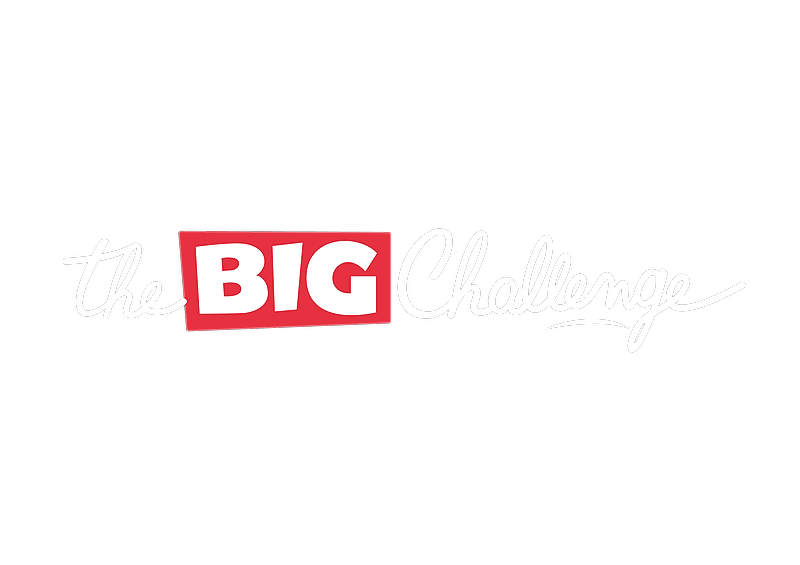You are in your user account as a coordinator and have already clicked on the green bar "Find out the results of the 2020 contest here!". Alternatively, you can find the button "The Contest" on the left side and click on "Final results".
Here is a step-by-step guide:
- Please click directly underneath "Download Listings (.PDF)" on the small grey box, so a blue check mark will be filled in.
- Now click on the button "Add to a class" and then "My classes" to get to the area where you can create classes.
- Go to "Add a class" and write the name of the class in the "Name" field and set the level. Once you have created all classes, go to "Save classes" in the lower right corner.
- Now go back to the left area on Contest - Final results - 2020.
- There you click on the small grey box next to all the students that belong to a class and then go to "Add to a class" and select the appropriate class. Then confirm the selection with "Submit" and the pupils have been added to the class.